thankQ Help
1.Click on the Prospects icon under the Canvassing/Prospects module
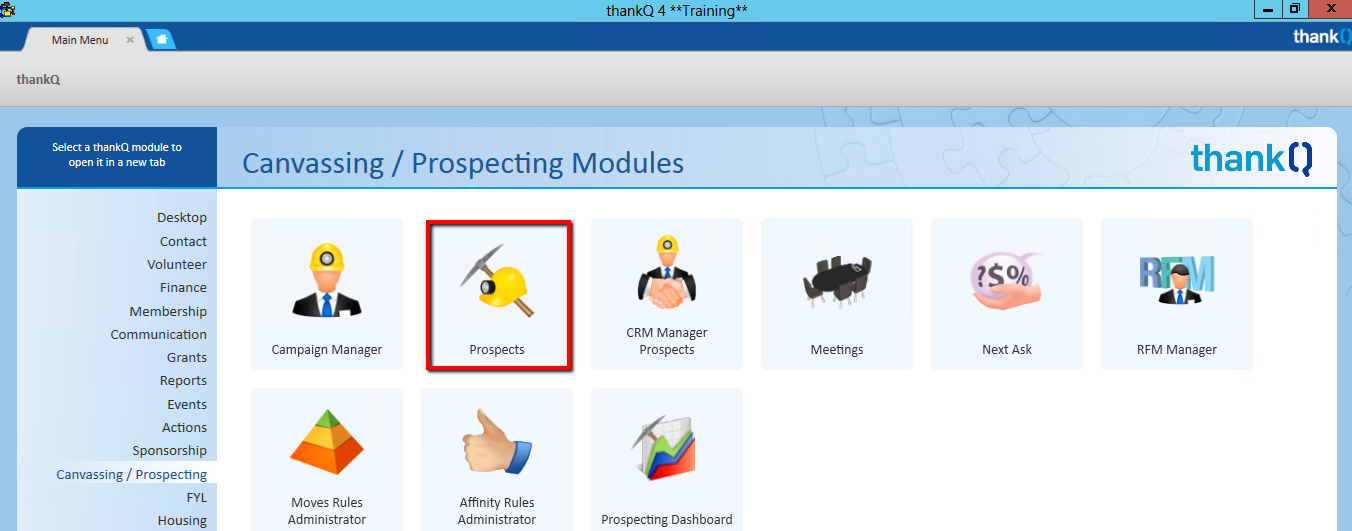
2.Select the campaign from the Select Campaign Prospect to View form
3.Select the campaign and click OK to list the prospects


This form shows the following information:
Field |
Description |
Campaign |
The unique ID number for the campaign the prospect is in |
Canvasser List |
This is the unique ID number for the list that the canvasser is assigned to |
Prospect |
The prospects unique Serial Number (from their contact record) |
Name |
Details taken directly from the prospect’s Contact record |
Stage |
Select from Candidate, Partner or Prospect |
Status |
Options are dependent upon Stage selected. Can be New, Existing, Budget Review, Cooling etc. |
Preferred Approach |
This indicates the method by which the prospect prefers to be contacted |
Target $ |
An amount can be entered or if Giving is selected an amount will be inserted |
Factor % |
Select a percentage of the Target, press tab to show result in Factored $ |
Factored $ |
This field is populated from Factor % |
Date |
The date the target should be collected |
Giving |
If a target is selected from the drop down it will populate Target $ which can be changed if required |
For |
Describe what this prospect is being targeted for |
Fundraising Summary |
This gives brief information regarding the donation/pledge history of the prospect for the last 3 years |
Pledged |
Show the amount that the prospect has pledged to the campaign eg the Source codes on campaign |
Donated |
Shows the amount that the prospect has donated to the campaign |
Canvasser |
The canvasser’s unique ID number (from their Contact record) |
Canvasser Name |
Details taken directly from the canvasser’s Contact record |
Primary Manager |
The Primary Manager as defined on the contact’s Main Contact record |
Secondary Manager |
The Secondary Manager as defined on the contact’s Main Contact record. |