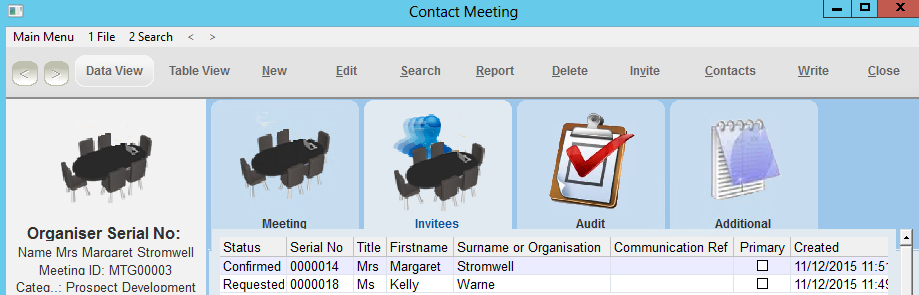thankQ Help
Meetings can be created from the Contact Details form under the Meetings tab or on the Prospect Details form.
1.Click on the Meetings tab
2.Right click in the window and select New Meeting from the menu

The Meeting ID will be generated automatically and the Organiser serial number and name inserted. This can be changed by clicking on the Pick List and selecting the Organiser from the database.
3.Select a Category for the meeting from the drop list
4.Select an Outlook Sync name from the pick list
5.The Start and End Dates will default to today’s date. Change them to the date/s of the meeting.
6.Enter a Start Time and an End Time.
7.Enter the Subject of the meeting and the Location where the meeting will be held.
8.Click OK to create the meeting
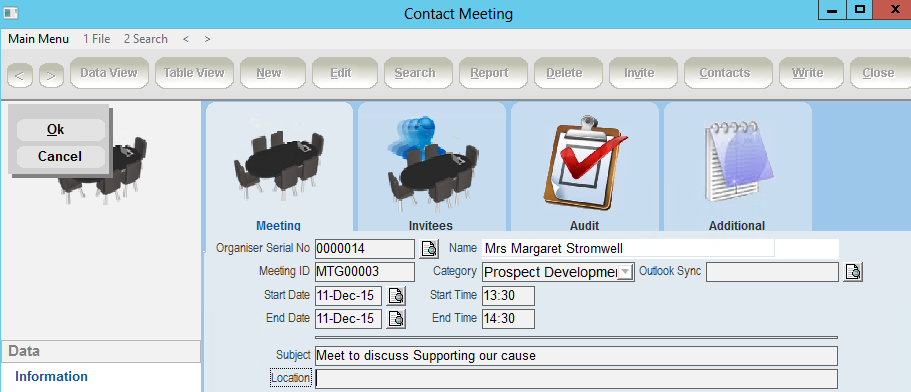
If the person creating this meeting has been setup to be able to synchronise to Outlook their name will appear in the Outlook Sync field. If this is to be synchronised to someone else’s calendar select them from the pick list.
The Organiser’s name will appear as an Invitee, with Status automatically set as Confirmed and the Prospect/Contact with a Status of Requested