thankQ Help
When you receive a payment for a membership you can pay it off using the Payment button on the membership form.
This button only appears if a payment needs to be made.
In the case of a new membership, this button does not appear until the membership has been activated.
1.Open the Membership form and locate the Membership you want to pay using a quick search, standard search or a table view search.
2.Click the Payment button to enter the payment that has been received for the membership.
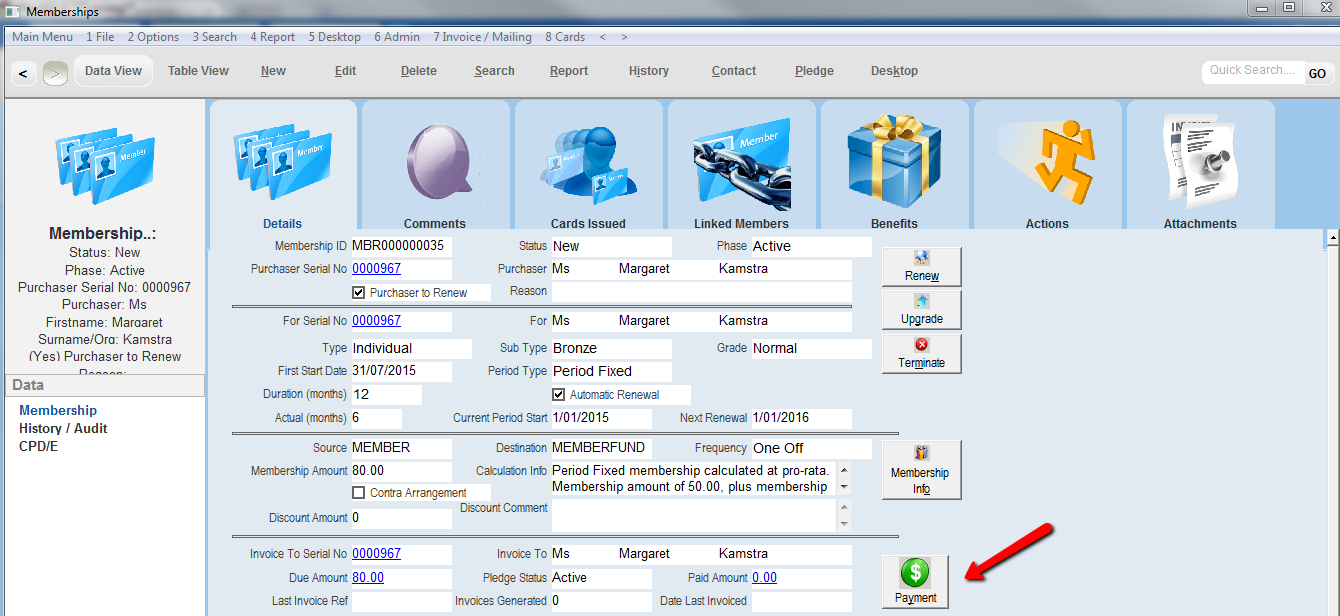
3.Click the No button to create a new batch named Membership.
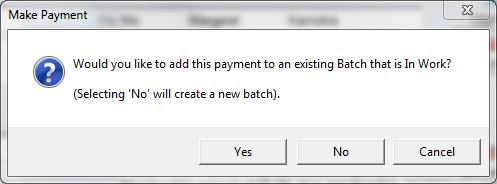
|
Click the Yes button to add the payment to an existing batch and then click the Ok button. Select the batch to add the membership and click OK |
The Payment Details form will open with payment date and payment amount entered.
The information regarding the payment is displayed in the Allocation window
4.Select the payment method from the Payment Type drop down menu.
If Cheque or Credit Card is selected the details will be populated automatically from the contact record if available. If the contact has more than one credit card a list will appear to choose from.
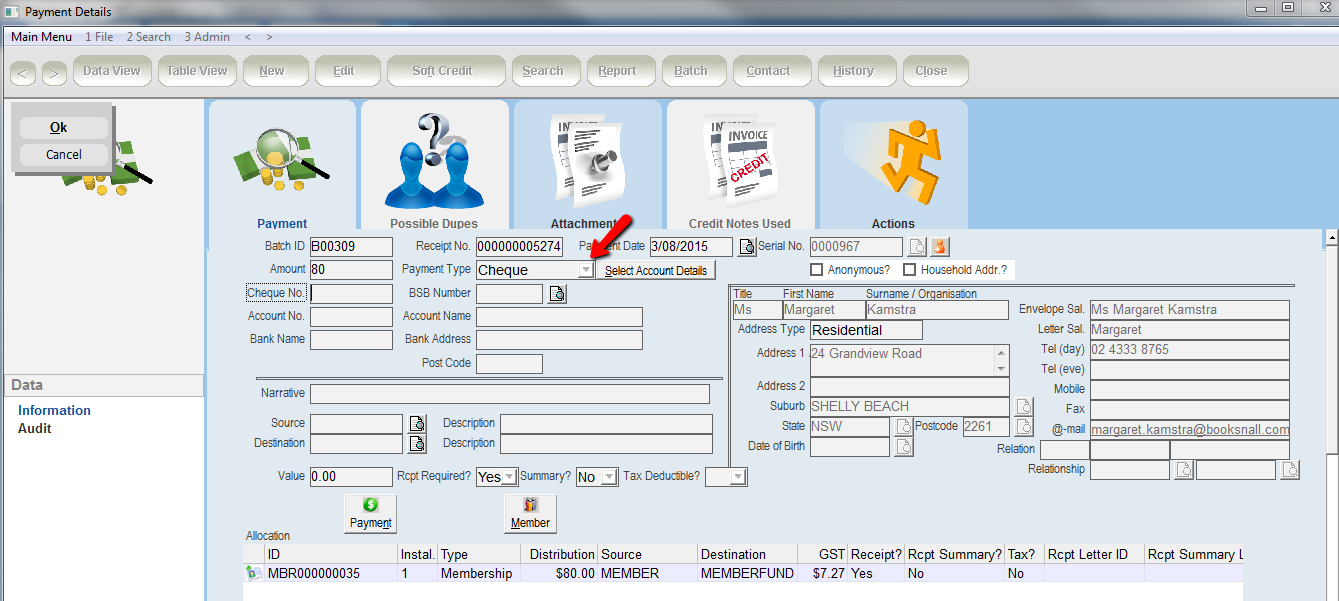
5.Indicate whether a Receipt Required and/or Receipt Summary if these fields have not been populated from the contact form
