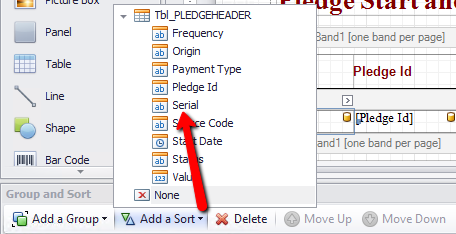thankQ Help
This report will display all Regular Giving with the date of creation and by Status.
1.Create a New report under User Defined Reports
2.Use the Wizard to Run Query Builder
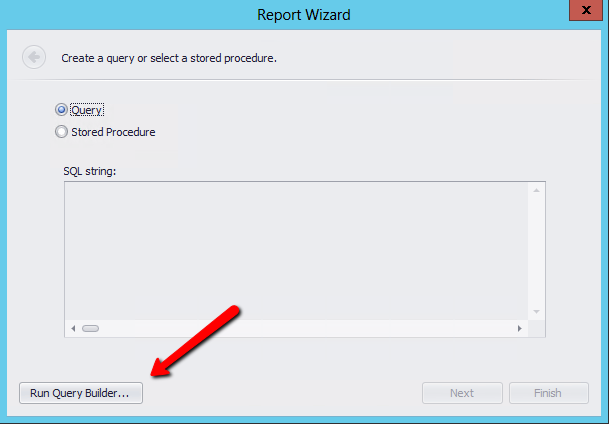
3.Select the Tbl_PledgeHeader table
4.Select the following fields:
Serial Number
Pledge Id
Pledge Status
Start Date
Payment Type
Instalment Value
Payment Frequency
Source Code
5.Join the View_ContactPlusAttributes table with an Inner Join by Serial Number

6.Select the Source field (how they came to be on the database)
7.Enter Alias Names
8.Click Preview Results so you can see what data will be displayed
As you can see this brings in all pledges from all modules (external ref types) e.g. Bookings, Grants, Sponsorships etc.
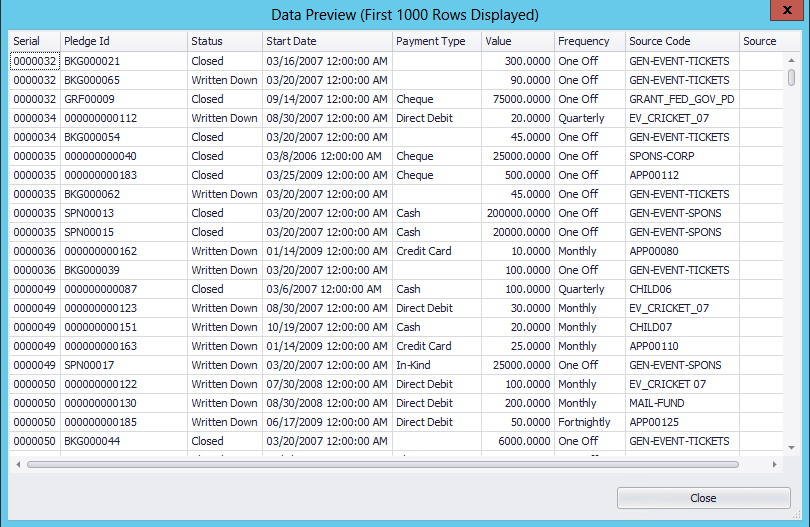
9.Click Close
10.Click Next on Report Wizard
11.Double click on the fields you want in the report in the order you want them displayed in the report
12.Click Next
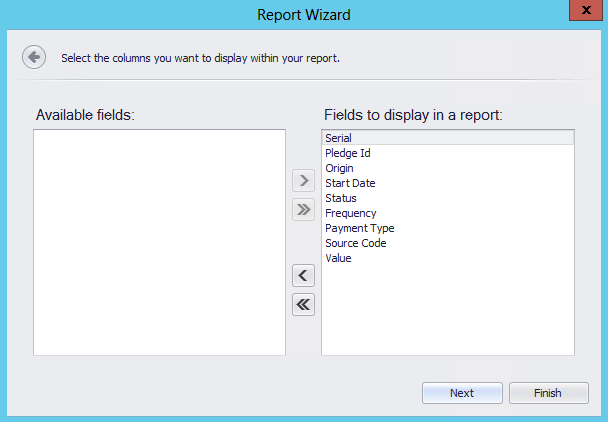
13.Click Next
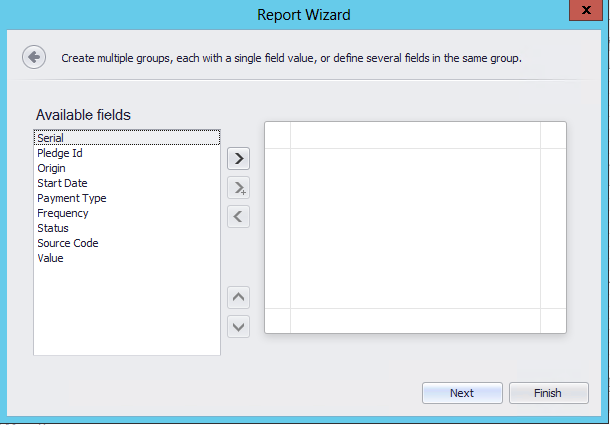
14.Click Next
15.Select Landscape and Tabular
16.Click Next
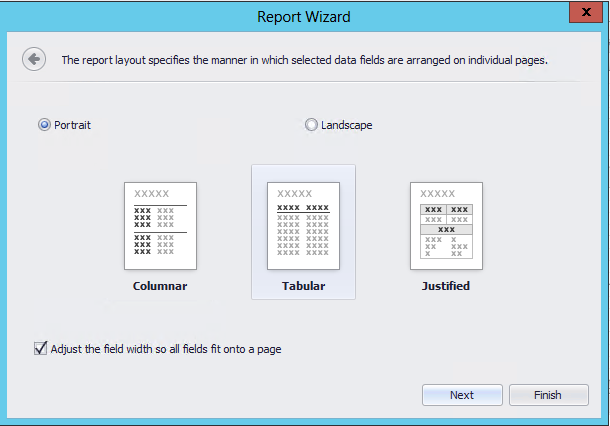
17.Select the Style and click Next
18.Enter a Name for the report e.g.
19.Click Finish
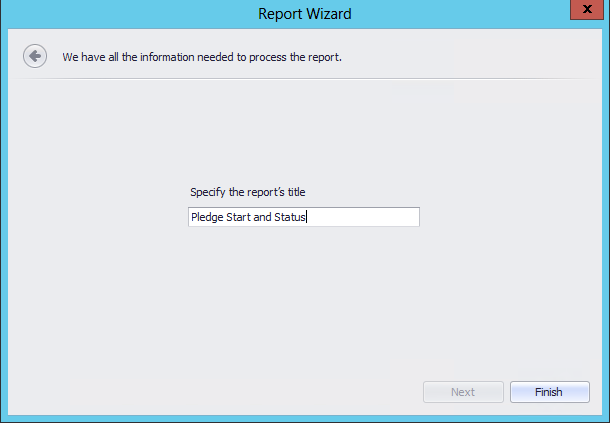
20.Click on XtraReport under Report Explorer
21.Change Landscape to Yes in the Property Grid under Page Settings
22.Change Paper Kind to A4
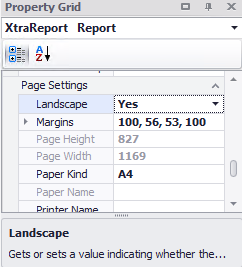
23.Amend the Bands so the fields fit within them
24.Click on the smart tag on Start Date in the Detail Band
25.Click on the … (ellipsis)
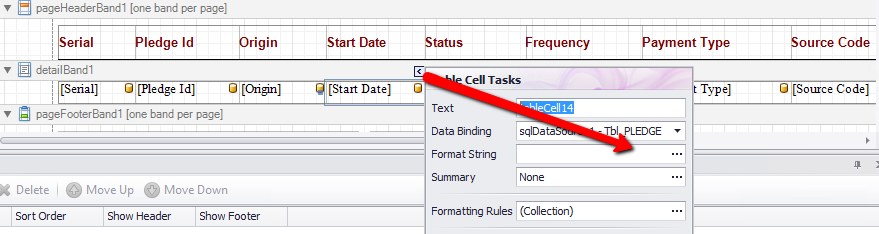
26.Amend to be DateTime
27.Select the format required
28.Click OK
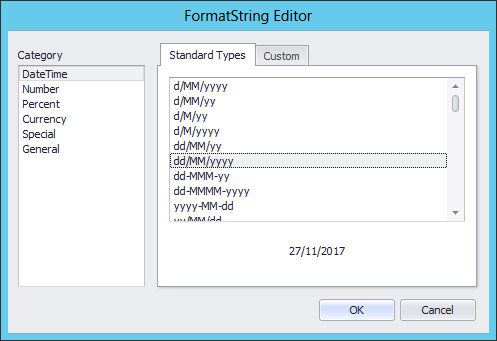
29.Amend the Value field to Right Align for both Bands using Ctrl Click to select both
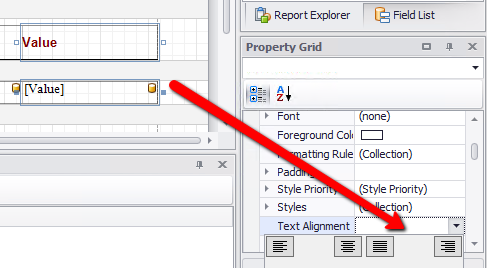
30.Click the smart tag above the Value field in the Detail Band
31.Click the … (ellipsis)
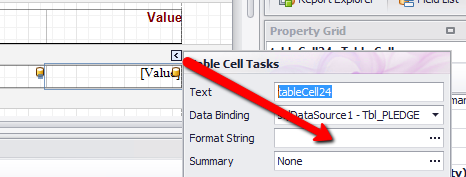
32.Amend to be Currency
33.Select c as the type
34.Click OK
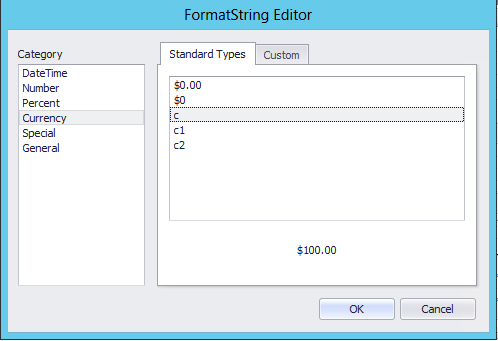
35.Click the drop down beside Add a Sort under the Group and Sort window