thankQ Help
Once you have added and paid for the tickets to your lottery you can create a Pay Run for all or some of your purchased tickets. This will enable you to create a mailing for those payments or a Finance One report. You can do this as follows:
1. Open the Pay Runs tab in the Lottery Form and select Add a Pay Run.

2. Select a Start Date and End Date for your Pay Run. This will correspond to the dates that the tickets were paid for.


3. Select the Type for this Pay Run which can be either Books or Online Payments.

4. Confirm that the selection details are correct and press Yes if so.

5. Once completed you will now have a single Pay Run record with the Start/End Date and Type listed.

| 6. | If you have created the Pay Run and need to edit it then select the Pay Run and then use the option Edit this Pay Run. Here you can change the dates and the type in the same way as the initial creation of the Pay Run. |

| 7. | If you don't want this Pay Run anymore then you can choose to delete it. This will not remove the Pay Run but it will ensure that it can no longer be edited or any receipts generated from it. To delete the Pay Run use the option Delete this Pay Run. |
 |
8. Confirm the deletion by press Yes. Note that after it has been deleted it will still be displayed but with an icon marking the deletion.
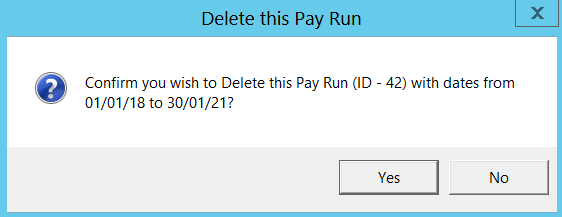

| 9. | Once you have a Pay Run record you can generate a mailing for it. To generate the mailing right click on the Pay Run and select Generate Mailing Receipts for this Pay Run. Please note that once a mailing has been generated you cannot edit or delete the Pay Run. |

10. Press Yes to confirm the generation of the mailing.

11. Select the Lottery/Raffle or any other addressing preference.

| 12. | The mailing will now be generated and can be managed the same way as any other mailing. Please see the Mailing help files for information on how to configure and send a mailing. |


13. You can go to this mailing at any time by selecting the option Goto Mailing for this Pay Run.

| 14. | If you want to run this report for Finance One then make sure that the contacts that have purchased tickets have a profile named Finance One Creditor. See the contacts help files for information on how to setup profiles. |

15. Select the option Report Finance One PayRun Data.

16. Press Yes to confirm that you want to generate the report.

17. You should now have a report with the required data that can be loaded into Finance One.
