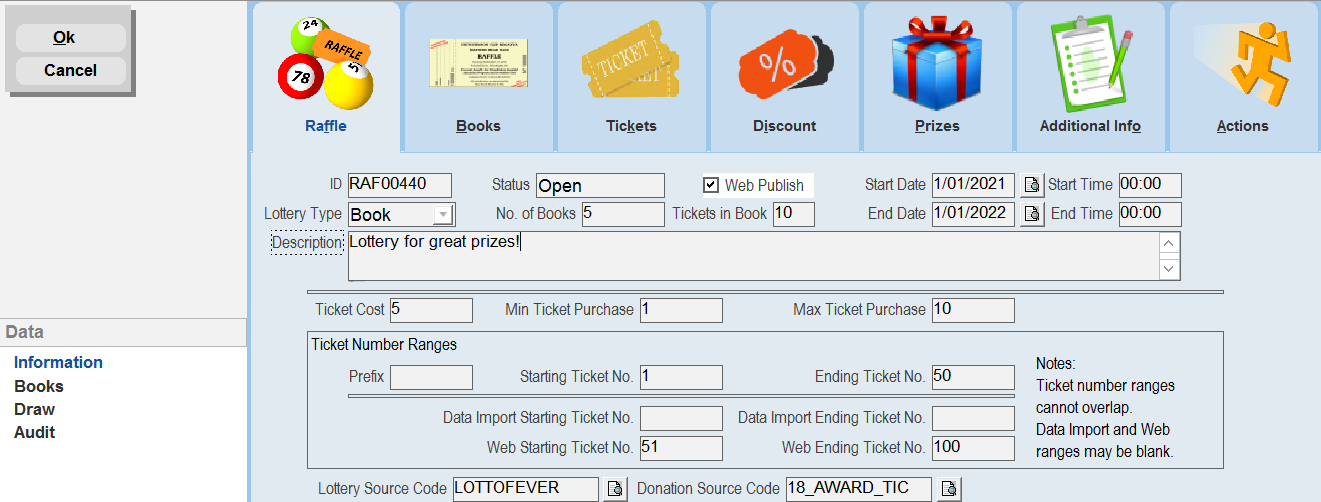thankQ Help
1.Click Lottery/Raffle Tickets under the Finance Module.
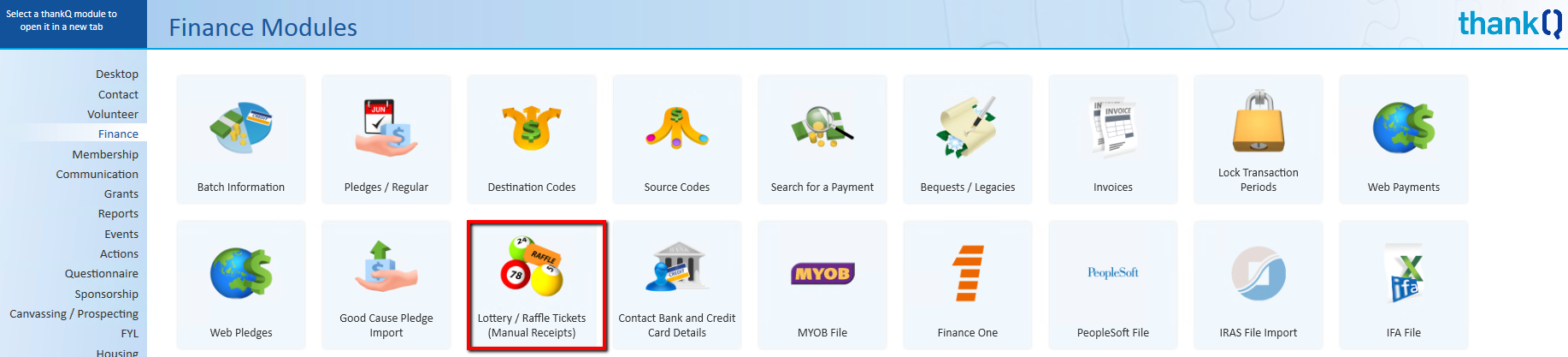
2.Click New on the tool bar to create a new Lottery/Raffle.

ThankQ automatically generates a Raffle ID, sets the Status to open and has a default Type of Book.
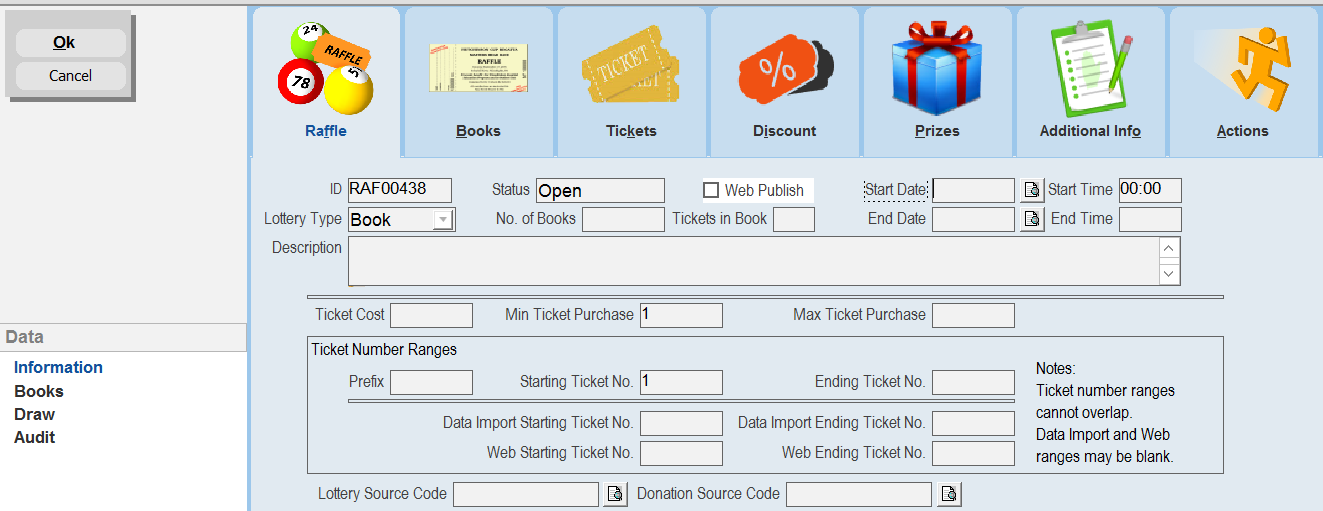
3.Enter the following details into the Lottery/Raffle Tickets (Manual Receipts).
Lottery Source Code |
Click on the Pick List – If only one source code has been setup this will appear, otherwise select the Source Code you want from the list. This is a required field. |
Donation Source Code |
Donations can be accepted as well as selling tickets. This field is required if you are publishing the lottery to the web. |
Lottery Type |
Non-Book - ticket numbers are generated by thankQ as they are purchased. Book - This will create book(s) of pre-printed tickets with the ticket numbers set by thankQ depending on how many books you have and how many tickets per book. |
No. of Books |
Number of books this lottery has in total. This field is required if this lottery is of type Book. |
Tickets in Book |
Number of tickets for each book. This field is required if this lottery is of type Book. |
Prefix |
The Prefix can be used as an identification/segmentation code. |
Web Publish |
Tick this box so the raffle is available on the web. You will need to use the Web button before the changes are uploaded to the web. |
Cost Per Ticket |
Enter the Cost per ticket. This is a required field. |
Starting Ticket No. |
Enter a Starting Ticket Number, default is set to 1 but can be changed. This is a required field. |
Ending Ticket No. |
Enter an Ending Ticket Number. This is a required field. |
Web Starting Ticket No. |
Enter a Web Starting Ticket Number. This field is required if you are publishing the lottery to the web. |
Web Ending Ticket No. |
Enter a Web Ending Ticket Number. This field is required if you are publishing the lottery to the web. |
Data Import Starting Ticket No. |
Enter a Data Import Starting Ticket Number. |
Data Import Ending Ticket No. |
Enter a Data Import Ending Ticket Number. |
Min Ticket Purchase |
Enter the Minimum Ticket Purchase, default is set to 1 but can be changed. This is a required field. |
Max Ticket Purchase |
Enter the Maximum Ticket Purchase. This is a required field. |
Start Date |
Enter the Date the lottery starts. This is a required field. |
Start Time |
Enter the Time the lottery starts. |
End Date |
Enter the Date the lottery ends. This is a required field. |
End Time |
Enter a Time the lottery ends. |
Description |
Enter a Description for your lottery. This is a required field. |
4.Click OK to create the new Lottery/Raffle once all of the above details have been filled out.