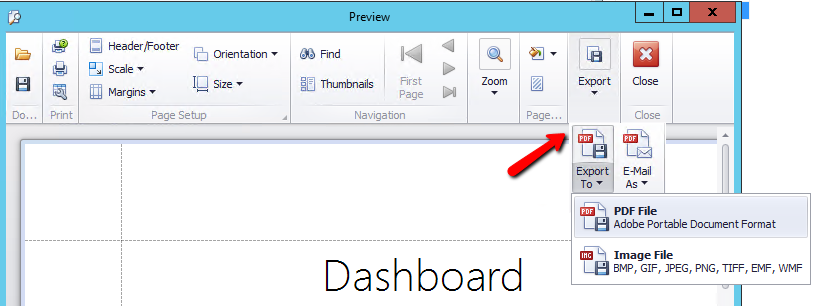thankQ Help
If you are printing the Pie dashboard item using the Print Preview, you can customise the following options (via the Options button) before printing.
•Show Title - Specifies whether or not to apply the dashboard item caption to the printed document title.
•Title - Specifies the title of the printed document.
•Filter State - Specifies the position of the master filter and parameter values in the printed document. You can select between Below and Separate Page.
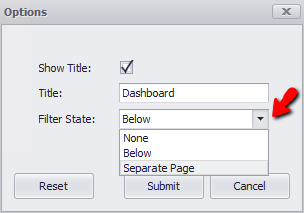
1.Locate the Dashboard report under User Defined Reports
2.Click Report, Report on the tool bar
3.Click the Parameters icon on the right
4.Click the drop down under Value and place a tick in each source code to view
5.Click OK
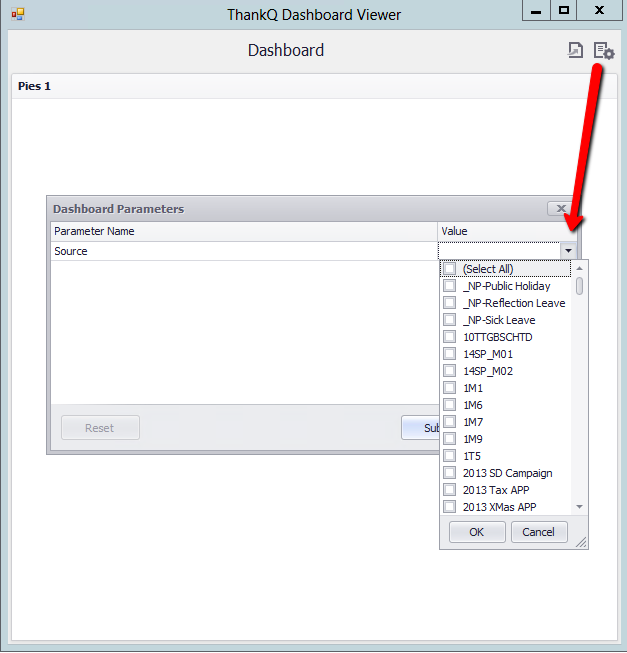
6.Click Submit
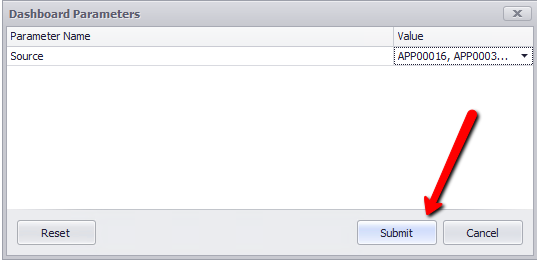
Example:
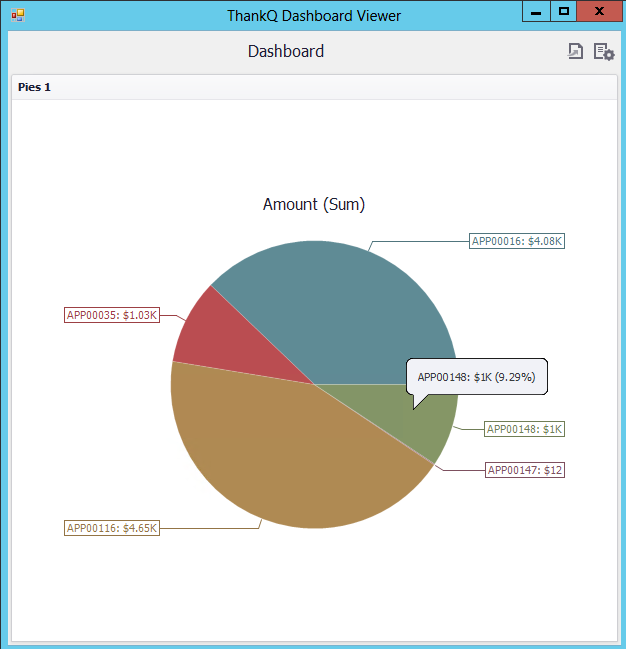
7.Click the Export icon 
8.Click the Options icon to change Title and Filter State, click Submit
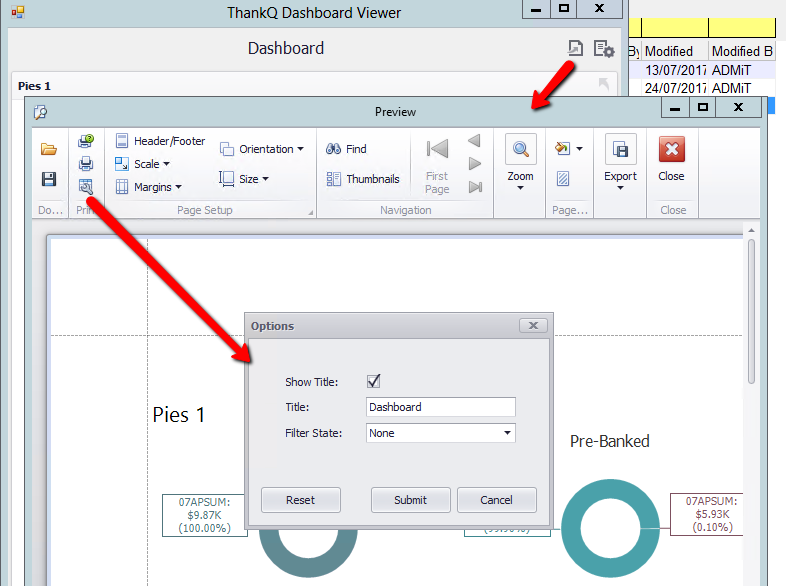
9.Click Close
10.Click the drop down under Export and select either PDF or Image