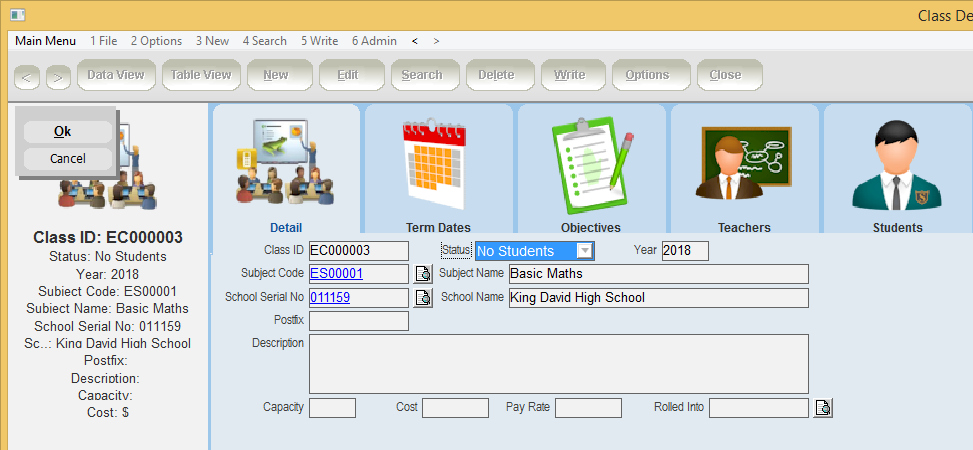thankQ Help
If you have a number of classes that are very similar, you may find it quicker to use the Copy Class option. Any details that are different can then be amended on the new class record. This is also a useful option for creating the same classes for different academic years. There are two options for copying a class: this Class, and this Selection. They both have the same functionality, however Copy this Class copies only the currently select class, while Copy the Selection will copy all the classes listed in Table View.
1.Locate the Class(es) that you wish to copy.
2.Select the New menu and select Copy this Class.
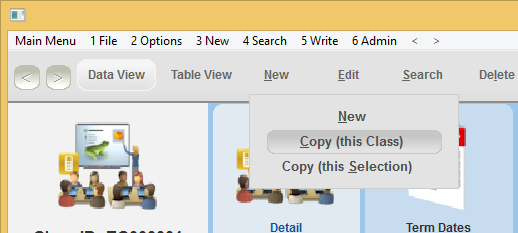
3.Enter the year that the class will be repeated in. The default value is the following year. Click OK.
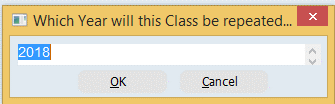
4.If the timetabled class sessions will be on the same day and time the following year, then click Yes. Otherwise, click No.
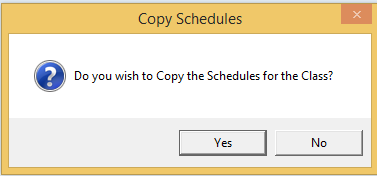
5.A new class will be created for the following year. Make any further changes and click OK. If you chose to copy the schedule as well, you will see a completed schedule and timetable in the Schedules and Timetable Sublists.