thankQ Help
1.In the Subject Details Form, click the New option.
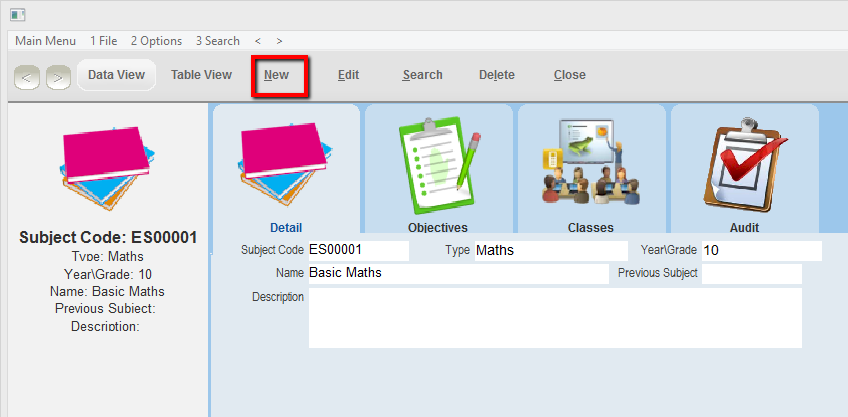
2.A Subject Code will be entered automatically. This can be changed to a code of your choice.
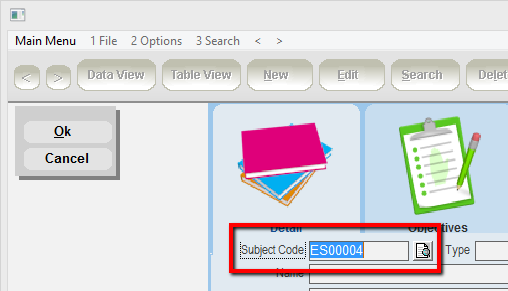
3.Select a Type and Grade\Year from the drop lists.
4.Enter the Name of the subject.
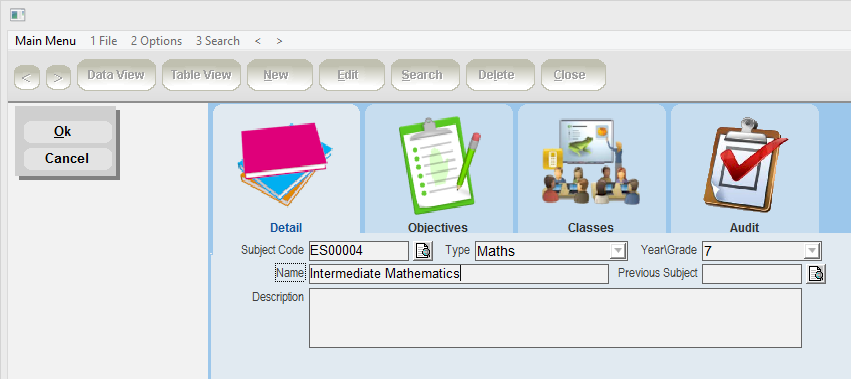
5.To enter a Previous Subject, click on the picker button to the right of this field. A table view search screen will appear. Enter your search criteria in the top yellow row, and then press Enter. Select the correct entry and click OK.
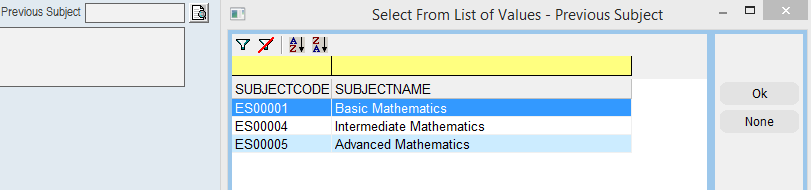
6.Enter a subject description if you wish and then click OK.
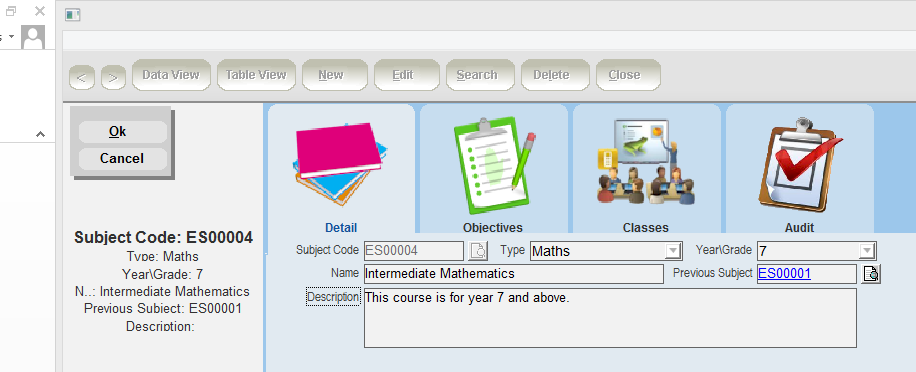
7.To enter Course Objectives, select the Objectives tab, then right click and select Add Objective.
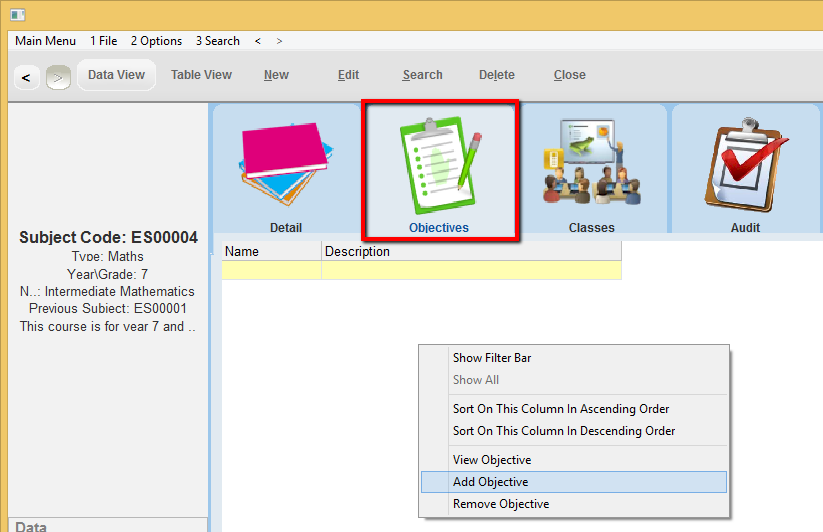
8.Enter a name and description for the objective and click OK.
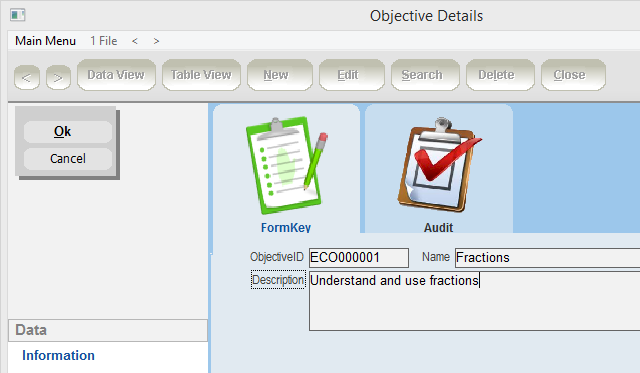
9.Close the Objective Details form and the objective will then display in the sublist.

10.Repeat the above steps to add further objectives.