thankQ Help
1.Click the Edit button beside Content to Import your campaign
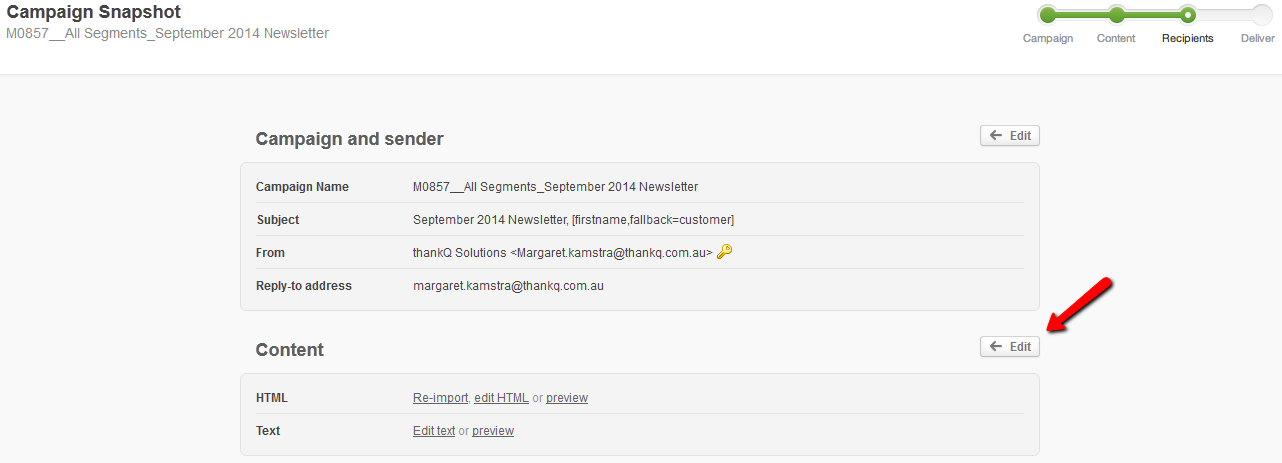
2.Click on the radio button beside Import from my computer
3.Click the Browse button,
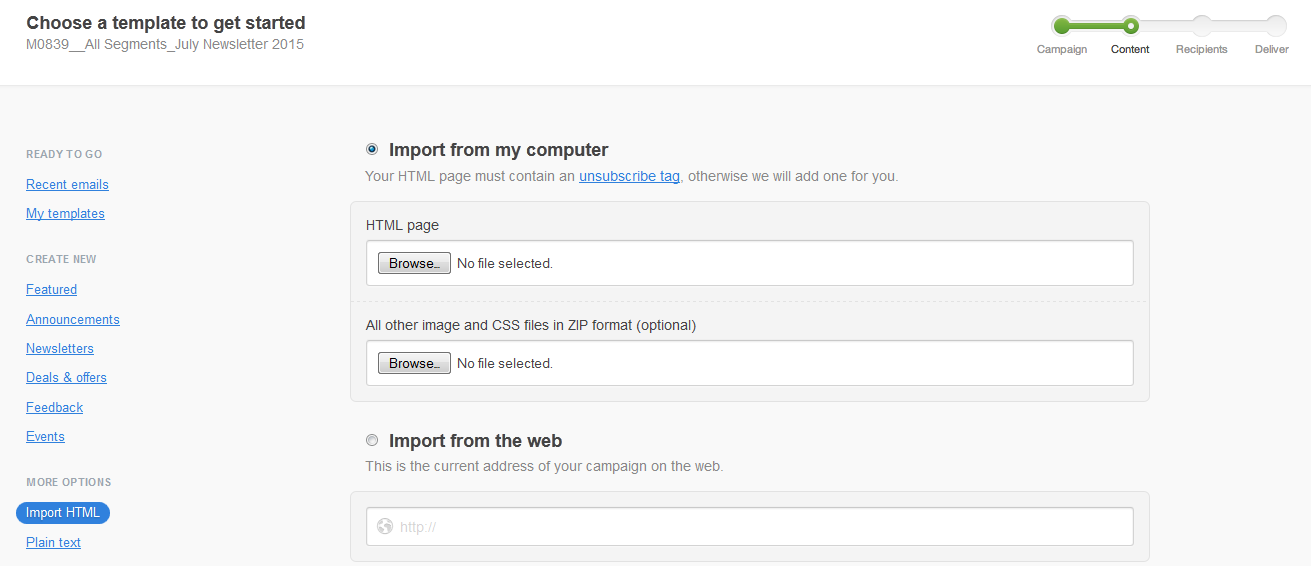
4.Locate and select the HTML file on your computer
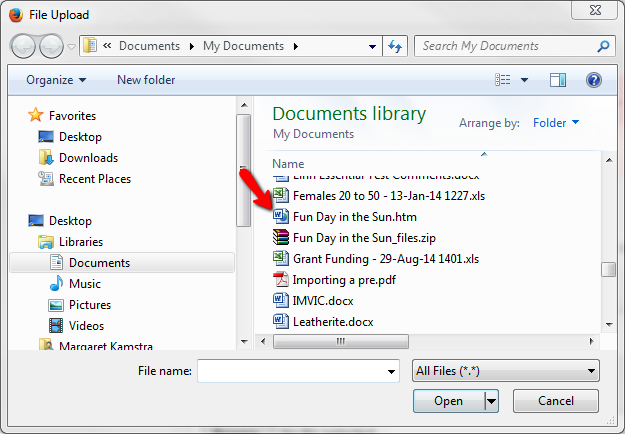
5.Click the Browse button to upload other image or CSS files. Ensure they are zipped into one file
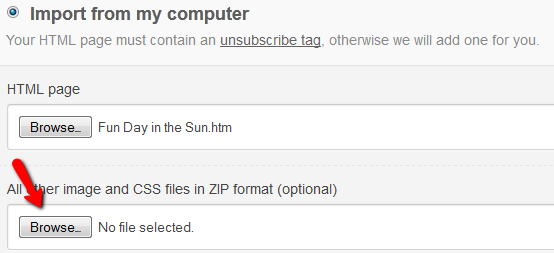
6.Locate and Open the zipped file
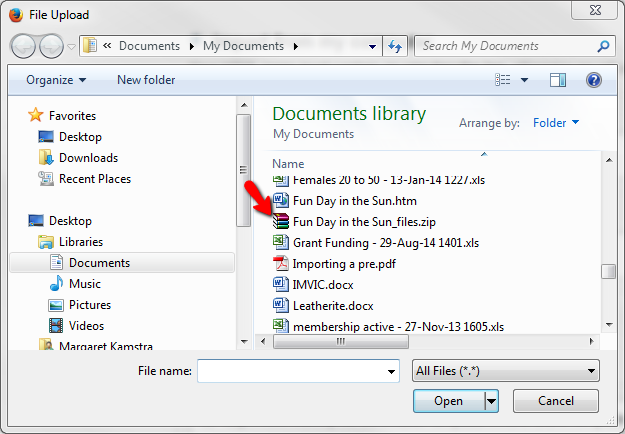
7.Select Import when all files are uploaded
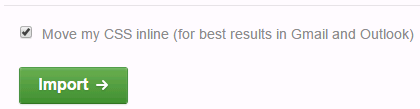
8.Click Next
If you get the following message you can select to have the unsubscribe message inserted or you can reimport or edit the HTML
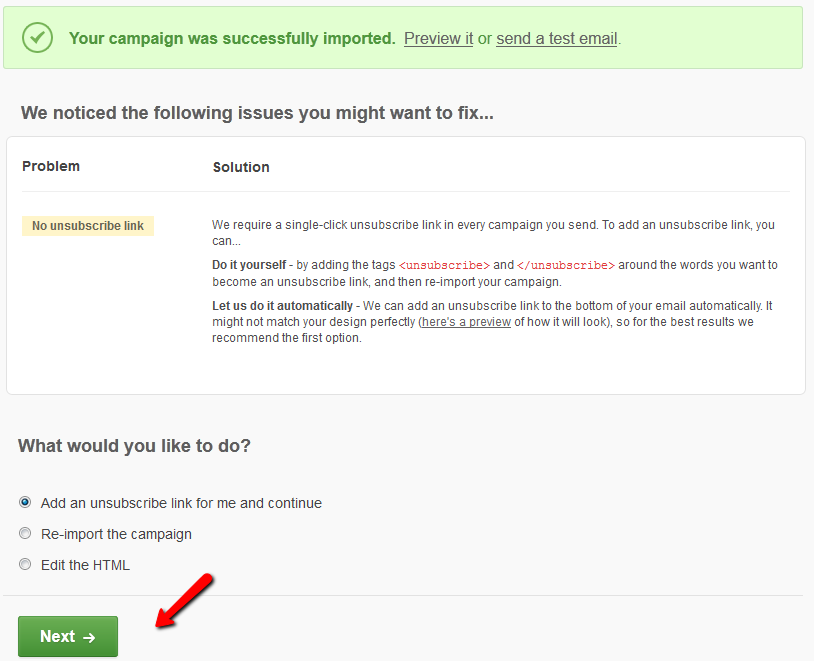
9.Select the import it from your HTML link and make any amendments to the Plain text email version
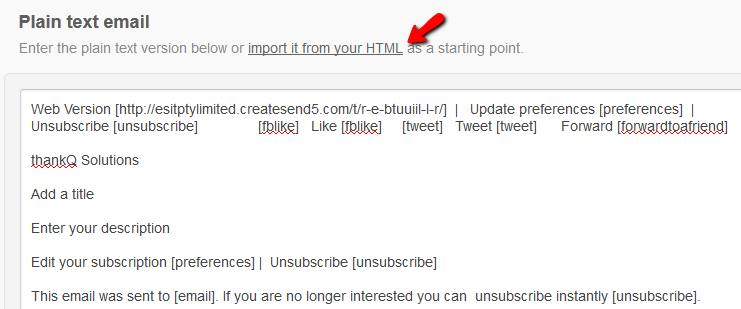
10.Click I’m done, return to the snapshot
