thankQ Help
1.Click on Roles under the Administration module
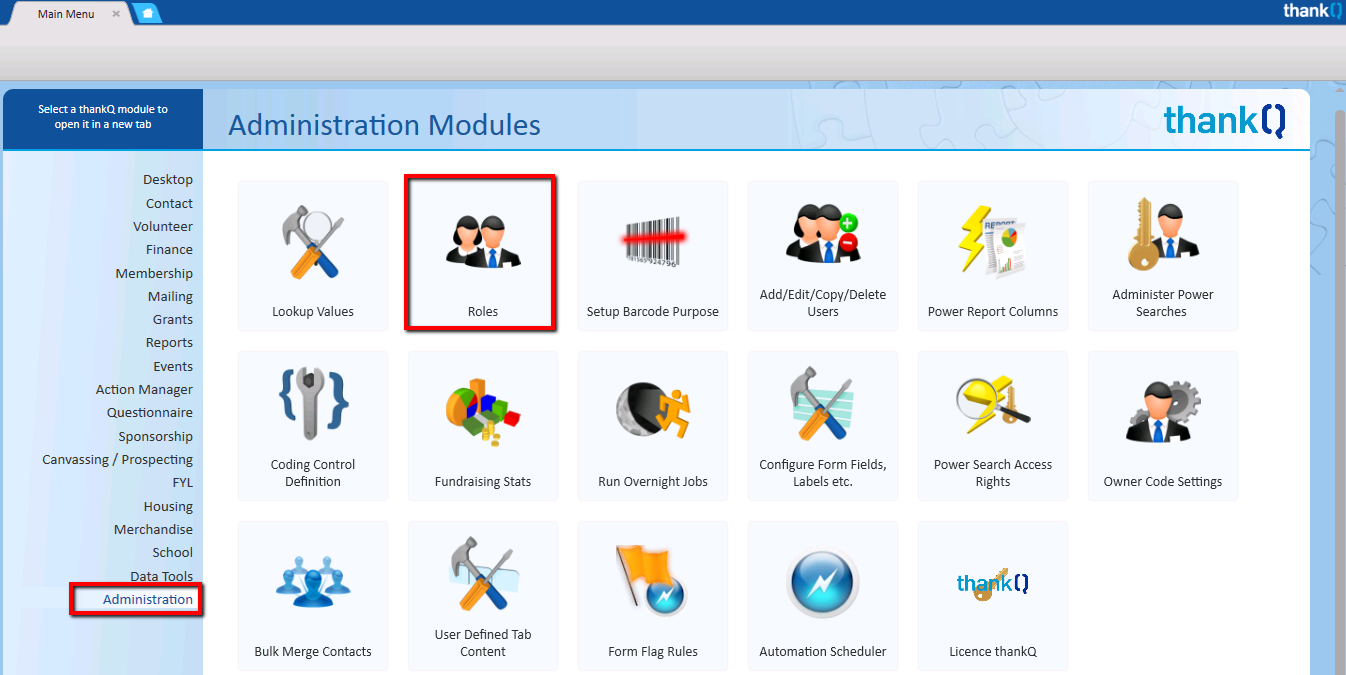
2.Click New on the tool bar
3.Click on the Role tab
4.Enter a name for the role and click OK
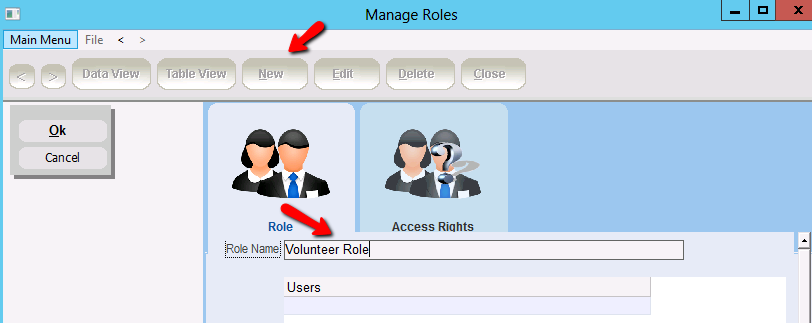
5.Click the Access Rights tab
6.Right click and select Add an Access Right(s)
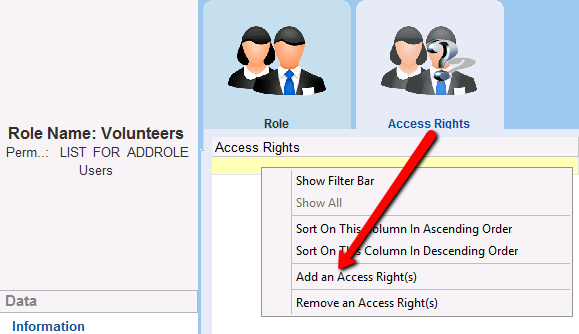
7.Place a tick next to the required Access Rights and click Select
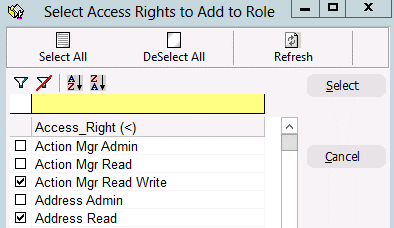
Note: You can use the yellow box to search for Access Rights. e.g. If you type *read* into the yellow box and click the filter icon, only the Read and Read Write options will appear.
Similar logic can be used to find access rights for a specific module. However, please note the following points when adding Access Rights.
•If a user requires Read Write access, it is NOT necessary to give them Read Access also
•If a user requires Admin access, then you MUST give them Read Write also
•Resist the temptation to select all access rights, even for thankQ Administrators. If you do, you will have many additional modules and buttons that you are unlikely to use and thankQ will look more complex than it really is.
•For Administrators, ensure you add the access rights displayed in red in the above table. This is sufficient to deal with all administrator functionality.