thankQ Help
1.Double click on the Create Packing List icon in the Orders Workflow menu
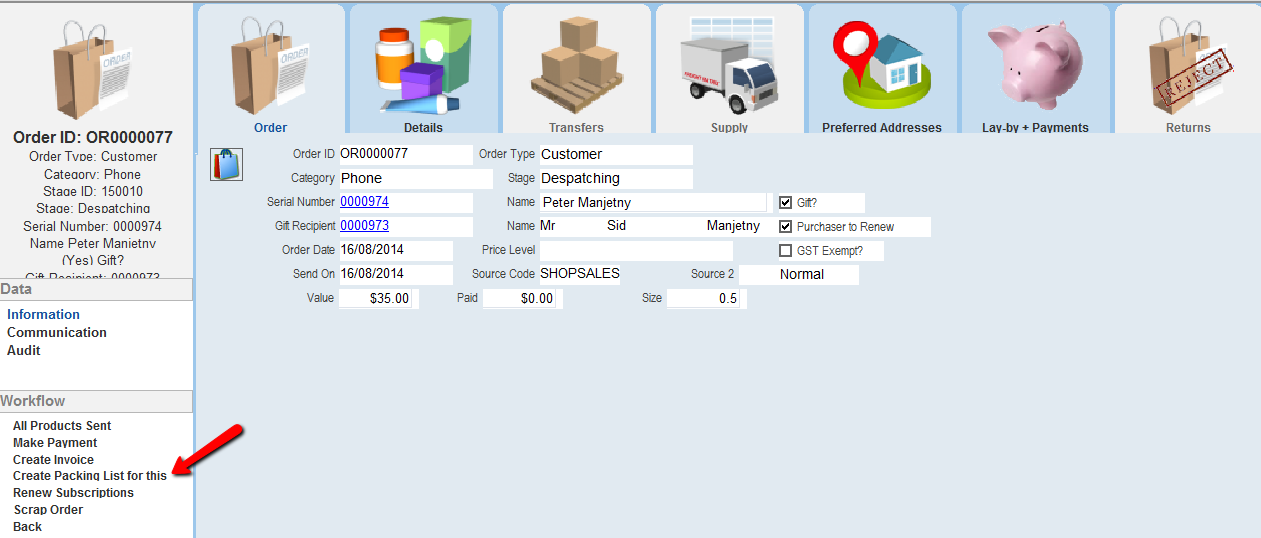
|
Packing Lists can be generated in bulk, for any selection of customer orders at the Despatching stage, by selecting the option Generate these Packing Lists (via Mail Manager) on the 4 Write menu of the Orders form. |
2.Select the Packing List template
3.Click Open
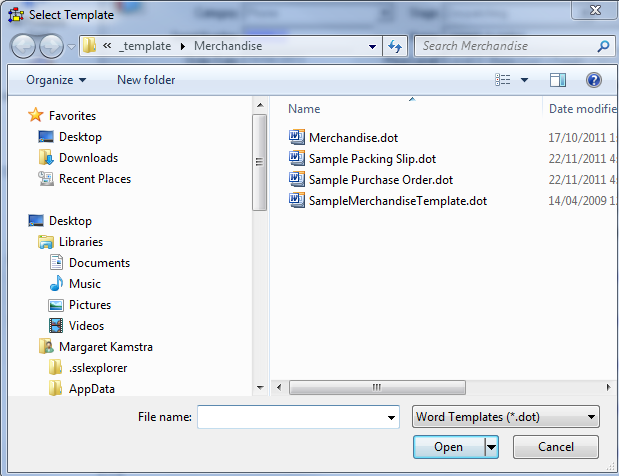
thankQ merges into a selected Word template within the Merchandise folder.
An example template 'Sample Packing Slip.dot' has been setup to be copied as required.
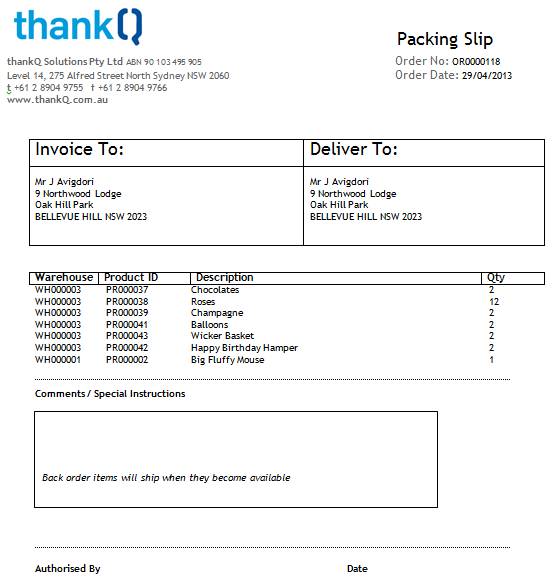
4.Close and Log the Packing List into thankQ
5.Enter a Subject for the document

