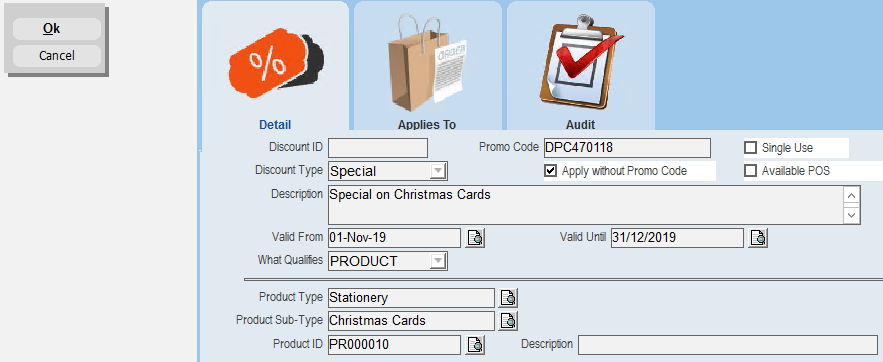thankQ Help
The Product discount is used with the Merchandise module.
1.Click Discount Manager under the Merchandise Modules
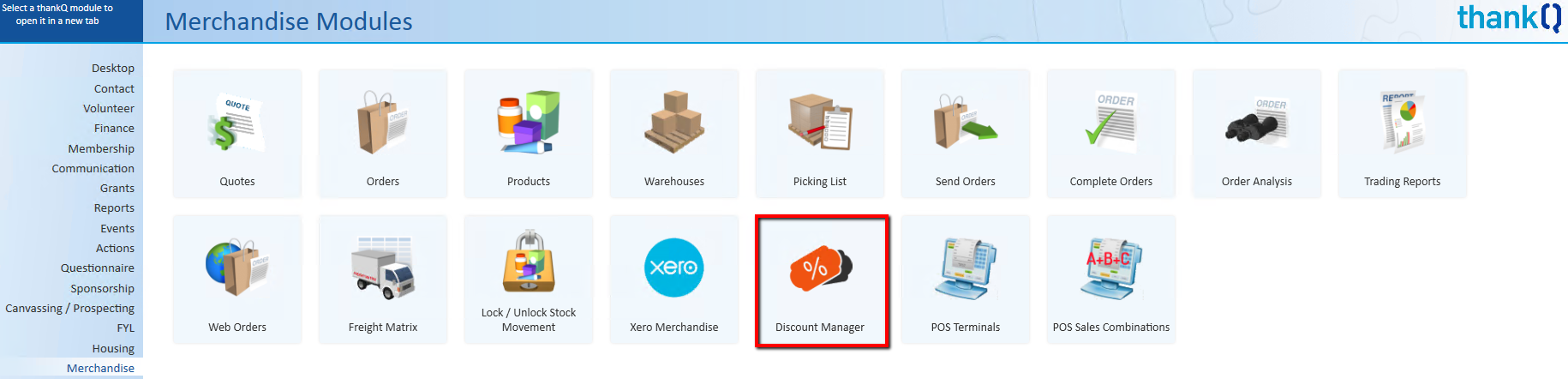
2.Click New on the tool bar

3.Enter a Promo Code or leave the automatic number
4.Click the drop down beside Discount Type to select if this is a Special or Promotion
5.Tick in the Single Use if this is to be used only once by the contact
6.Untick Apply without Promo Code if this discount cannot be used without having to enter the code
7.Untick if this discount is not being using on the Point of Sale system
8.Enter a Description for the discount
9.Enter or select the dates this discount is valid from
10.Select from the drop down beside What Qualifies and select Membership and click out
11.Select the Product Type from the pick list that this discount applies to
12.Click the pick list beside Product Sub Type to bring the type through
13.Click the pick list beside Product ID and select the product for the promotion
Note: If you just select the Product Type all Sub Types will have the discount.
14.Click OK