thankQ Help
1.Click the Destination Codes icon under the Finance module.
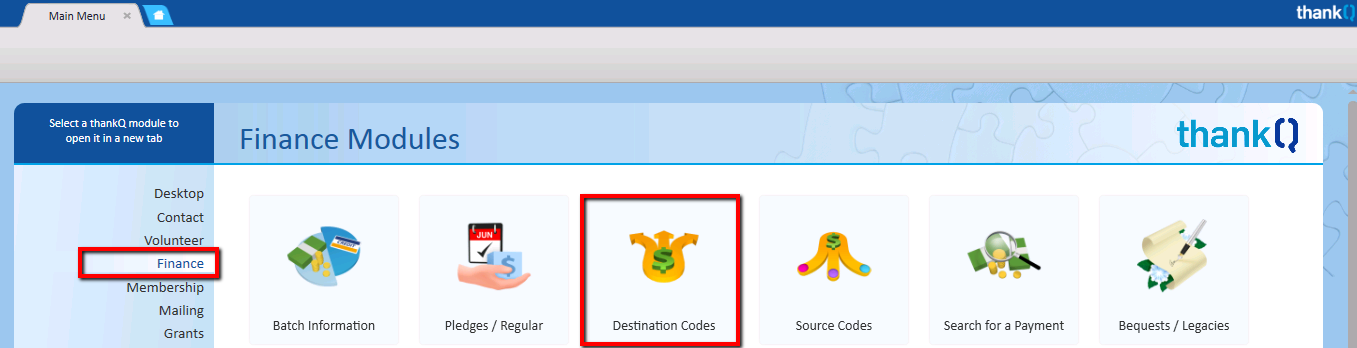
2.Click the New button on the tool bar.

3.A Destination code will automatically be generated. You can keep this code or create your own by entering the code into the Destination Code field. For example, APSCB_UNI which is abbreviated for Appeal, School Children in Bangladesh – School Uniforms.
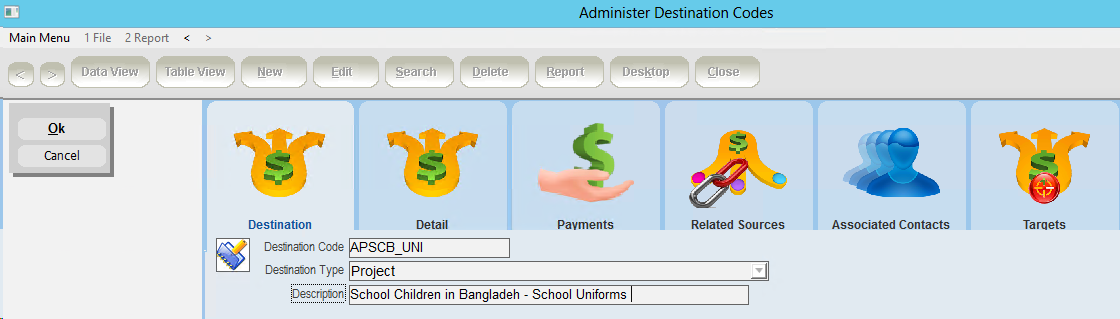
4.Select the destination type on the Destination Type menu. In our example the type is Project.
5.Enter a description into the Description text field. For example, School Children in Bangladesh – School Uniforms.
6.On the Detail tab, you can record further information about the destination. For example, additional notes, or the associated ledger code you will use to identify this destination code in your accounting package.
Destination Detail tab |
|
Notes |
Any further information, which needs to be recorded, about the destination code or project. |
Ledger Code |
Associated ledger code for the destination code / project which is used in your account package. |
Non-Allocable |
Tick this box if the destination code is not directly associated to a transaction, membership, sponsorship or any other record in thankQ. The purpose is to be able to create codes that represent a percentage of components of income such as fees, expenses and commission. Eg 90% goes to the Project and 10% are fees. The Default Destination Code is reported with the full amount received. |
Exclude from drop down list |
When this checkbox is ticked the destination code will not be available in the standard destination code pick list. |
Archive |
When this checkbox is ticked the destination code will be archived. The destination code will not be available in the standard destination code pick list. |
Available on Timesheet |
When this checkbox is ticked the destination code will be available on the destination code pick list in the timesheet module. |
Report Finance System Detail |
This checkbox is ticked by one specific client so that thankQ can be configured with their finance system. thankQ will notify you if you need to use this checkbox. |
Receipt Letter Split order |
This allows users to rank destination codes and thus forces them to come through in that order in the split detail on batch receipt letters |
7.Click the OK button to save.