thankQ Help
1.Edit the Mailing
2.Select Membership ID (Batch Receipts) from the Order By drop down so the receipt mailing is sorted by membership id.
3.Click OK
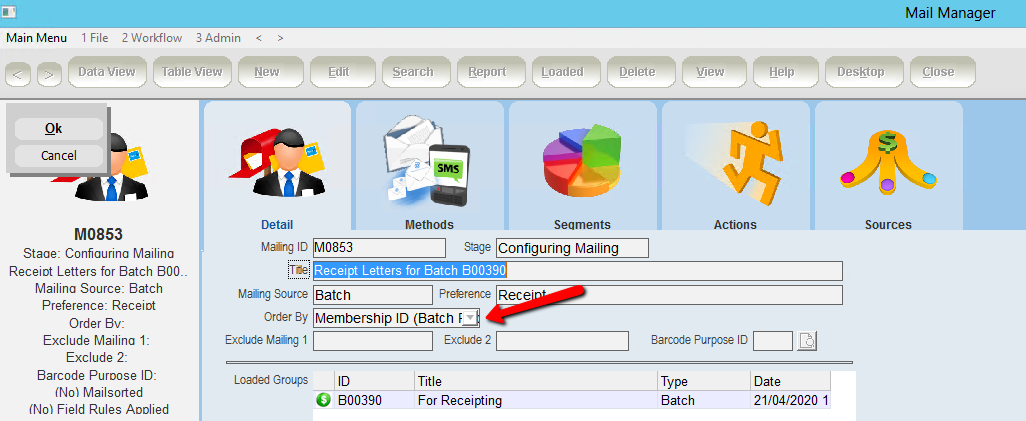
4.Click Apply Field Rules under the Workflow
5.Locate and select the Membership ID (Batch Receipts) field rule
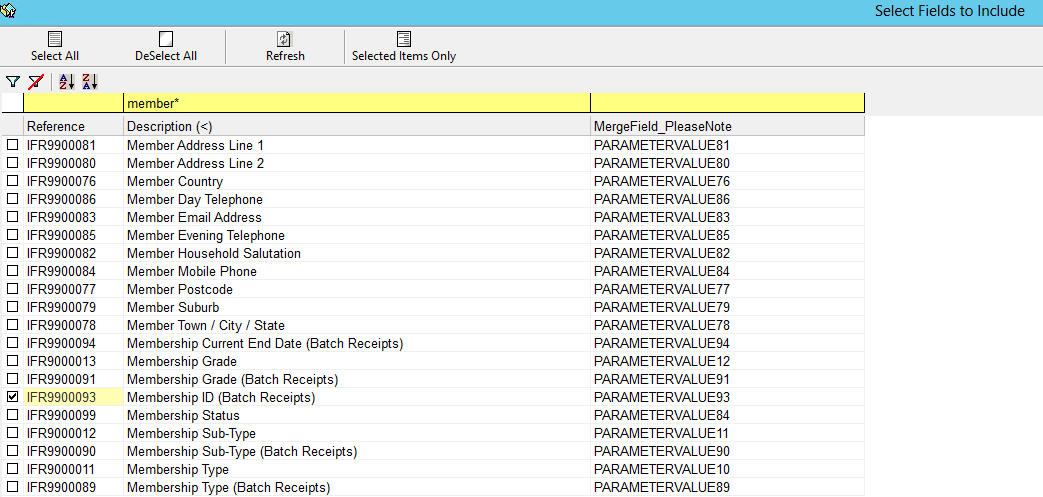
6.Click Advanced Configuration under the Workflow
7.Click Segmentation Options
8.Click Groups Based on field ‘X’ and select Transaction Type & Membership Status / Gift from the drop down
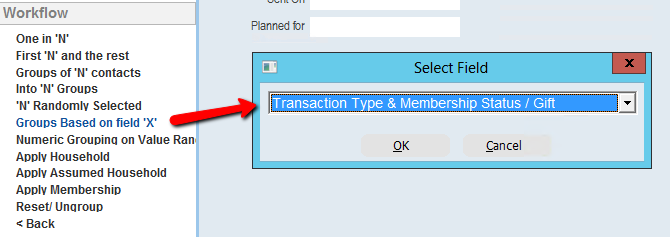
9.Click Back a couple of times
10.Click on the Segments tab to view the different segments. The Memberships are separated by payment for just the membership and also payment for membership and donation.
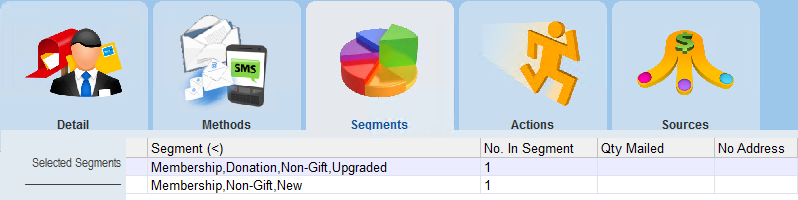
11.Click Merge Options under the Workflow
12.Click Merge to Word or your preferred output
13.Select the segment you wish to mail from the drop down
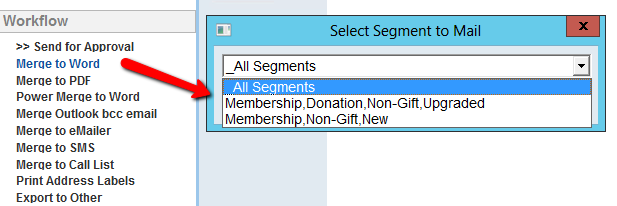
14.Select the appropriate template when prompted, print and log back to mailing
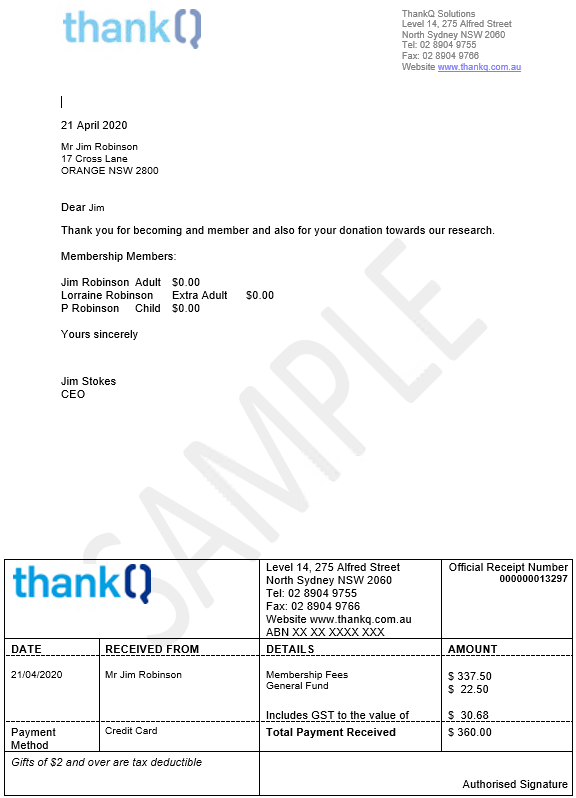
15.Repeat the Merge to Word to merge any other segments to their appropriate template
If you are wanting envelope labels you can print Labels and select the appropriate template for those. The template may be under the Contacts folder unless you have created one under the Batch folder.
16.Click on Print Address Labels under the Workflow and select the Label template from the appropriate folder.
17.Log the mailing as sent.